How to create Omarchy like standalone desktop web-applications
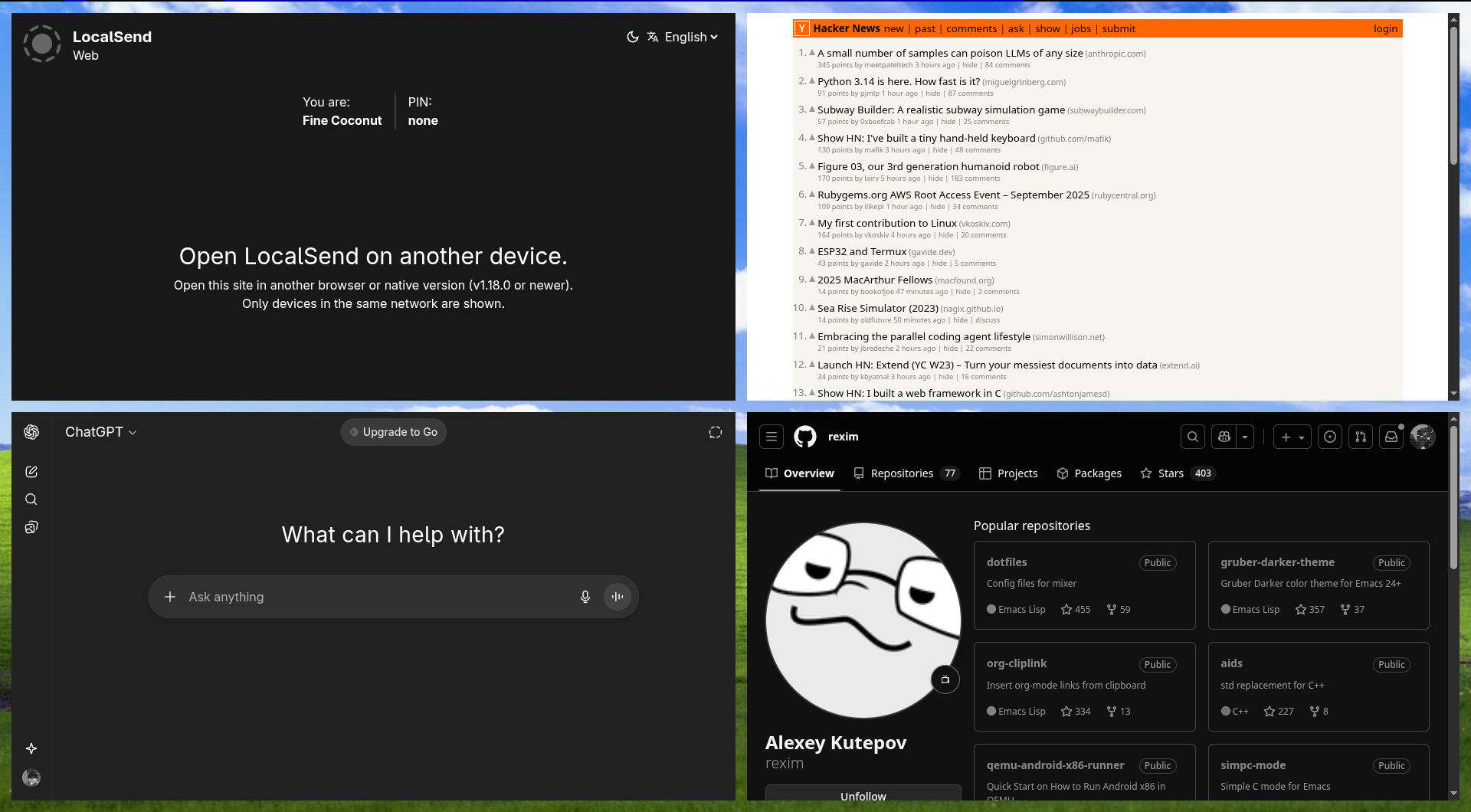
You might have seen web-apps (like shown in the image above) that run on the browser, but looks like standalone desktop applications. I have recently discovered it, and wanted to do the same on my system. But I don't use Omarchy, I use Arch with DWM, and other suckless tools like dmenu, slstatus etc.
So, how do I get this feature on my system? Well, I used ChatGPT to help me with that, as I'm still learning to get around with Linux. And I found out it was surprisingly easy to achieve this feature. Now I will explain how I did it on my system: arch + dmenu + dwm + brave;in 4 steps.
Pre-requisites:
- A web browser that supports the flag --app (I use Brave)
- An application launcher (the script works for dmenu)
- Download the script or copy paste the content in later steps
Step-by-step:
-
Create folders:
mkdir -p ~/.local/share/webapps/apps ~/.local/bin -
Now put the downloaded
script
in
~/.local/binor simply copy paste the content in the file:nvim ~/.local/bin/webapp-menu -
Make it executable using:
chmod +x ~/.local/bin/webapp-menu - Keybind to run the script with your WM. By default the script menu runs on dmenu.
That's it. Now you can add applications and it will appear in your launcher.
If you are using dmenu, it opens the menu with options to add or delete apps, and lists the created applications (applications also appear in default launcher-search once added from here). You can create applications simply by typing name, url and the mode you want the session to be in (private/normal).
Troubleshooting: It worked for me on my system, but might not work for others. So you might need to adjust the script according to your launcher. Make sure you include bin and apps directory to $PATH so that dmenu can see the applications.
